How To Create a Smart List Of Related Products In Google Analytics
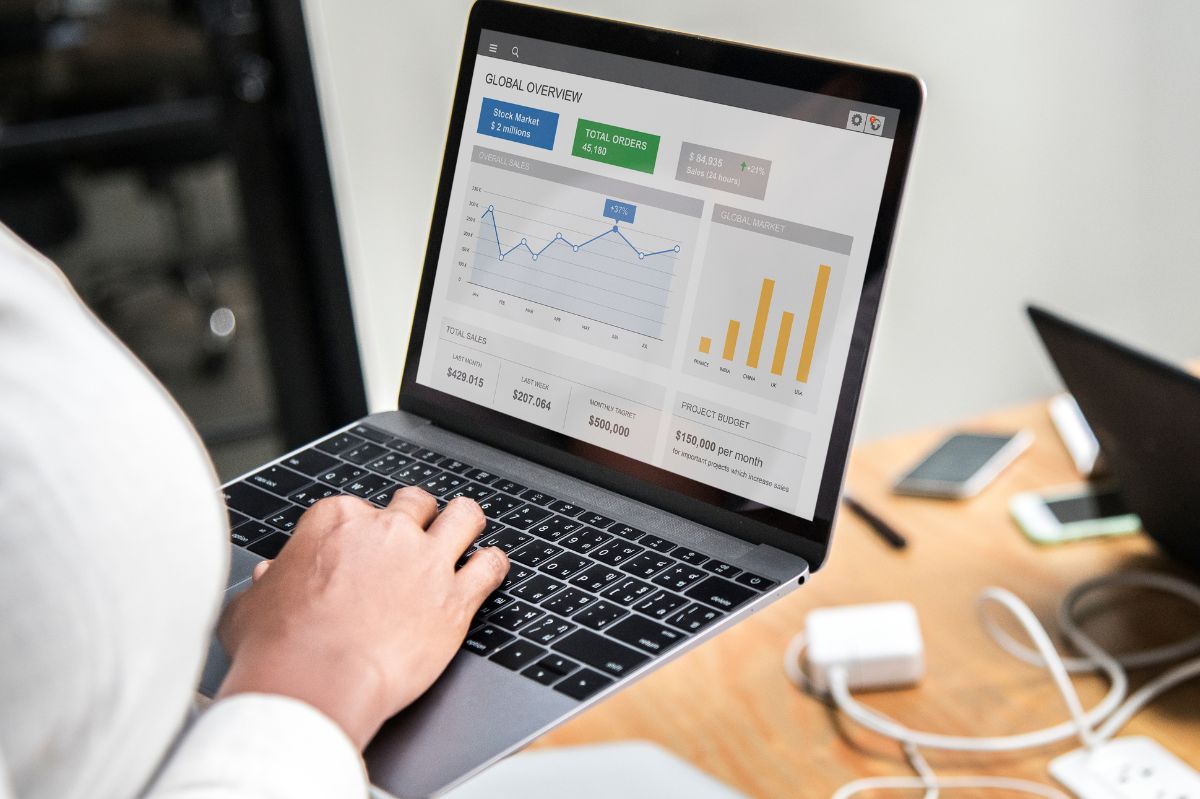
Google Analytics is the main compass for every Ecommerce that wants to base its marketing strategy on data and not on opinions.
The optimized Ecommerce report makes it possible to carry out an “end-to-end” analysis of purchasing behavior, understand how users behave during the checkout phase, and monitor the visibility of the products within the catalog files.
Instead, I would like to tell you about another important relationship, even if often ignored.
Do you know the recommendations software?
They have their own internal algorithms with which they suggest products to users that are complementary to what they are viewing based on the browsing history of other users.
For example, an algorithm can suggest, within a product sheet, the products that other users have purchased together with that product.
If the others have done it, there is a good chance that the user of the current session will do it too.
Showing complementary products serves to increase the average receipt and is called cross-selling.
There is a free way to discover the products that tend to be purchased together, even without paying for Recommendations software (which I recommend you start using anyway).
You must go to Google Analytics and follow the path: Administration > Ecommerce Settings > Activate related products.
Toggle the “Enable related products” switch to ask Google to generate a list of related products based on the available transactional data (obviously, you must have added the JavaScript code for Ecommerce tracking; first, you can find the instructions here ).
Well, but now how do you see the list of related products?!
You have to use the Query Explorer API tool, and now I’ll show you how. Don’t worry; it’s nothing complicated.
Go to the Google Analytics Demos & Tools website by connecting to this address. Select the view and site you want to analyze.
The account id will be automatically generated. Copy everything in the image below and leave the additional fields blank.
I advise changing the “Start date” field to lengthen the period and have more accurate data.
Now click on the “Run Query” button to get the list of products with a high probability of correlation.
The first two columns indicate the id and name of the products, and the second two IDs and the name of the related product.
The last column, “Correlation score,” indicates the percentage of times the two products were purchased together.
The value 1 indicates a 100% probability: whenever product 1 is purchased, product 2 is also purchased.
A value of 0.5 indicates a 50% probability: one time out of two, product 1 is purchased together with product 2.
0.3 indicates 30%, 0.2 indicates 20%, and so on.
Sort the column in descending order to view the list of products in correlation order.
With this data in your possession, you can do some really tough stuff!
Starting from the products with the highest correlation index, you can start populating the product sheets with bundles in which you sell the two related products together.
Just like Amazon does:
The same data can then be used to create offers and promotions via email or social networks.
What you used to do based on your opinions, you can now do by drawing directly from sales statistics, with the advantage of obtaining more relevant results and greater conversions.
Also Read : Find Out Where Your E-Commerce Site Is Losing Money
